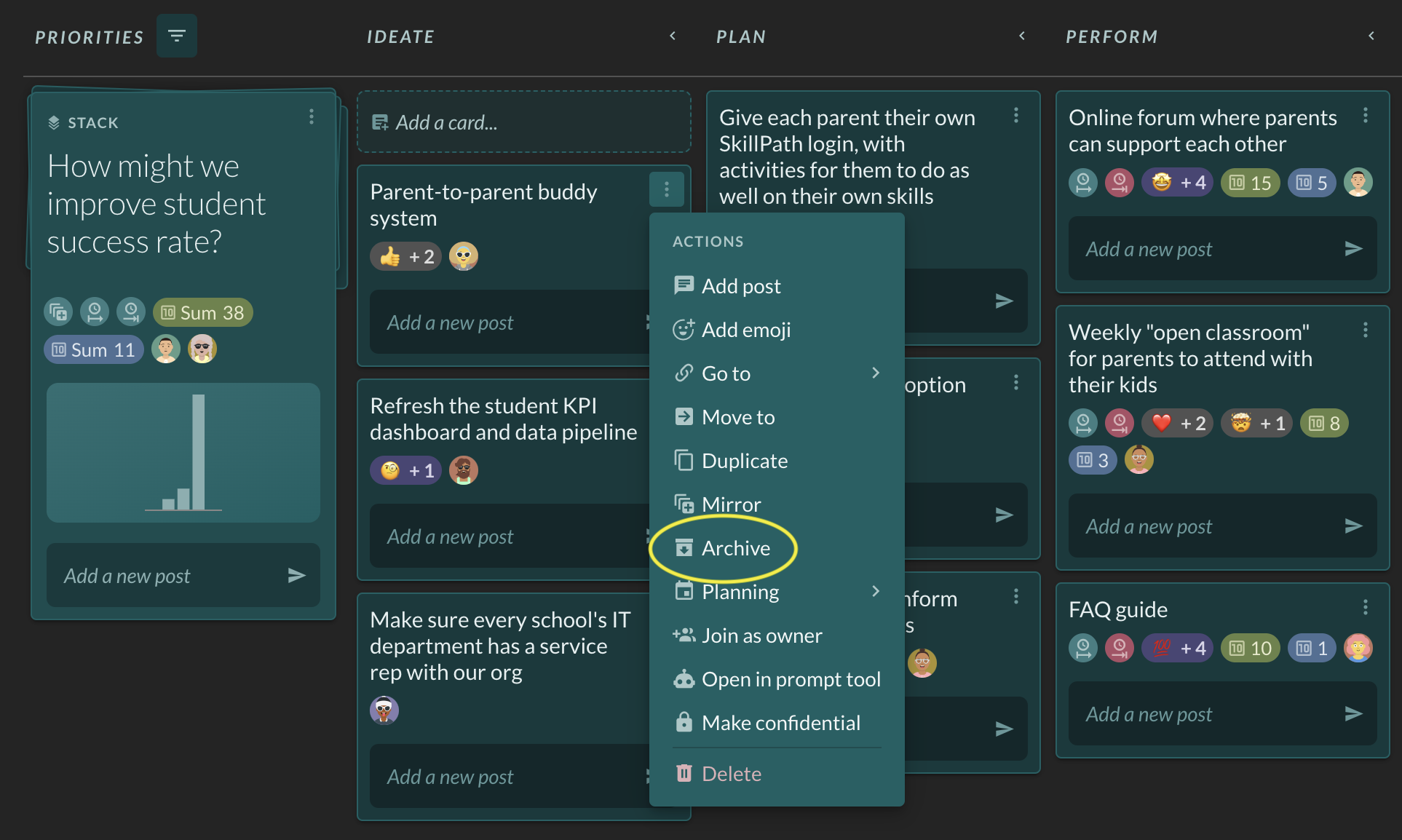What are the different Layouts and in Factor and how do I use them?
In Factor, any board can be pivoted using six different layouts, each of which serves a crucial purpose. The available layouts are:
- Kanban. This view is the gold standard for workflows. It’s great for moving cards in a stack from left to right across columns as part of a process - e.g., content production, problem solving, or experimentation.
- Gantt. This view is similar to a calendar. It’s great for managing dates and dependencies and getting a sense for timelines.
- Table. This view is similar to a spreadsheet. Each row represents a card, and the cards are grouped together as rows nested under their stacks. Each column is a data field associated with at least one stack or card on the board. This view is great for managing many cards at once, especially if you want to filter and sort to get a structured understanding of what you’re working on.
- Gallery. This view is like sticky notes on a whiteboard. Each stack appears as a row with all of its cards in an organized pile next to it. This view is great for collecting and reviewing ideas, tools, and resources.
- Roadmap. This view is like a schedule planner. Each row is a stack, and each column is a unit of time - a day, week, month, quarter, or year. This view is great for planning and project management, where each card is a deliverable to be executed within a specific timeframe.
- Stacks only. In this view, the stacks appear all together in a gallery format. This view is great for zooming out and looking at all the priorities related to the workspace. It’s especially useful as an “inbox”, where you can quickly add cards or posts to stacks without thinking about where to organize them with columns or data fields.
To choose a layout:
- Click on the Board app in the workspace for which you’d like to set up the layout
- In the upper right of your screen click “Layout”.
- Hover your cursor over “Layout” to see the layout options.
- Click on the layout you would like to use.

How do I use the Kanban layout?
The kanban layout allows you to move ideas across during work stages. The default setting includes: ‘ideate’, ‘plan’, ‘perform’, and ‘reflect’. Ideate represents initial ideas. Plan represents ideas you are considering moving forward. Perform represents ideas you are working. Reflect represents ideas that you’ve completed and have captured what you’ve learned.

How do I use the Gantt layout?
The Gantt layout allows you to see ideas/tasks in a timeline view. You can click on the bar graph to directly adjust dates on a given card.

You can use the Layout menu near the top right of the page to format and group the information on the page.

How do I use the Table layout?
The table view allows you to see your cards in a structured table format. You can click into the card or field to update it directly.

How do I use the Gallery layout?
The gallery view allows you to see a broad view of all the cards for a given stack.

How do I use the Roadmap layout?
The roadmap view allows you to see ideas/tasks by a user defined time sequence by stack.

To adjust the roadmap view, click the Layout button in the top right, hover on the category you would like to update (e.g, zoom level, columns before and after, etc.), and select an option.

How do I use the Stacks Only layout?
The stacks only view allows you to see a view of all the stacks associated with the workspace you are working in.