How can I archive and unarchive cards and stacks in Factor?
To archive a card or stack in Factor:
- Click on the three-dot menu at the top right of the card or stack.
- Click "Archive".
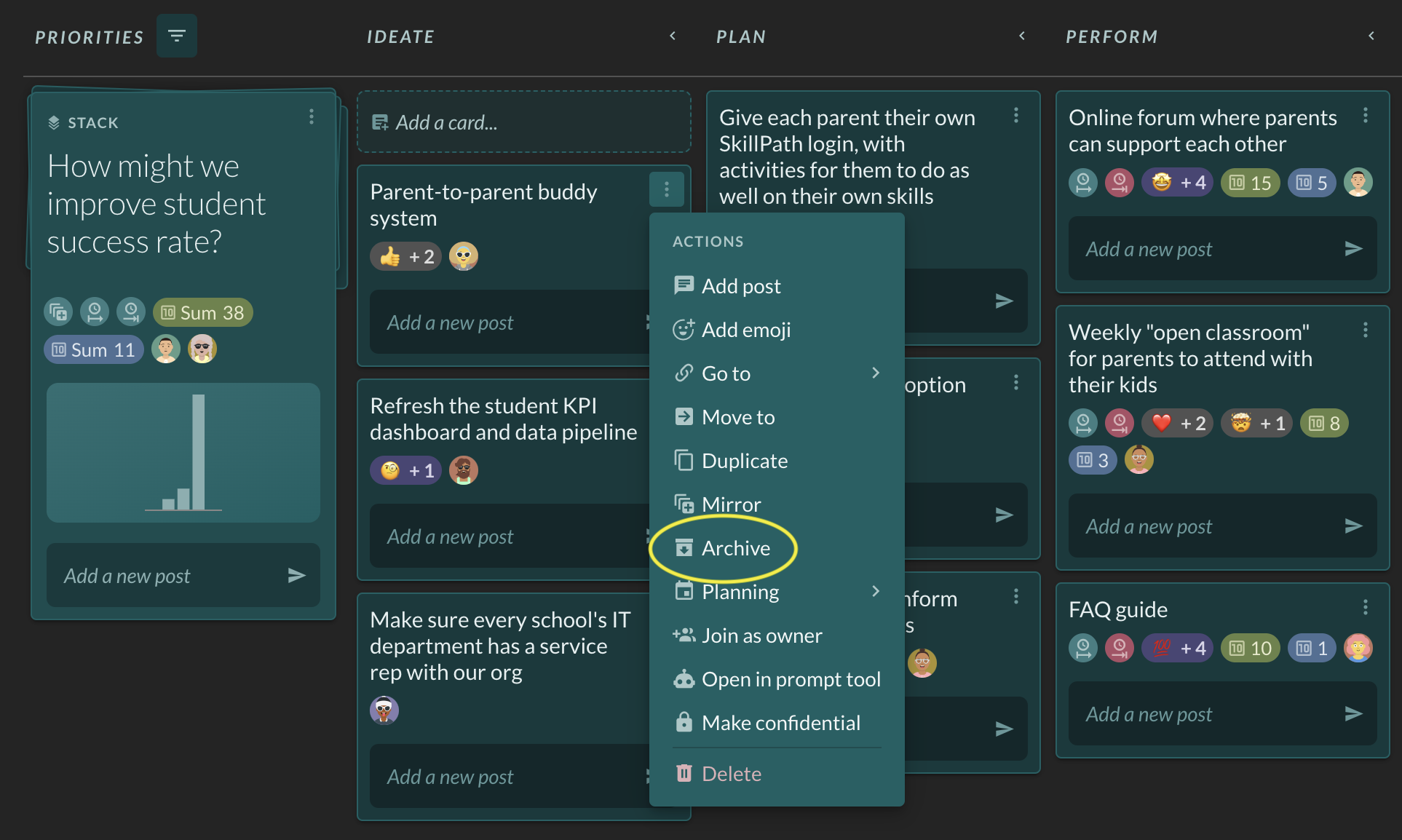
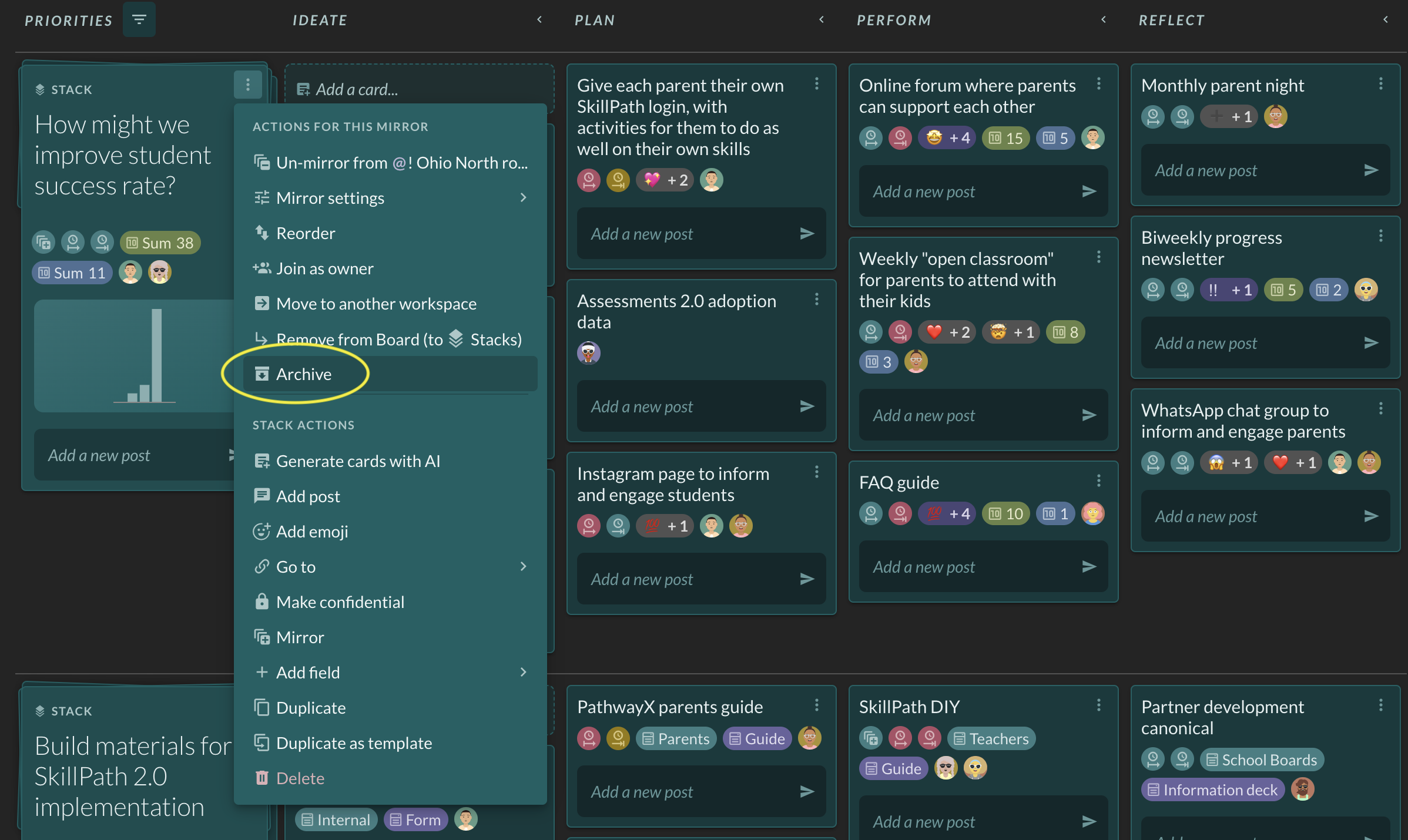
The card or stack will disappear from the board and be moved to the board's archive.
If the card or stack is mirrored, then it will still remain in place on all the other boards where it appears. In other words, archiving mirrored cards and stacks is managed separately on a board by board basis.
Retrieving archived cards and stacks
If a card or stack is archived, it can be retrieved at any time.
There are two methods for retrieving archived cards and stacks.
Method 1: Search
Archived cards and stacks show up in search. To find and unarchive an archived card or stack:
- Click "Search" in the upper lefthand corner of Factor.
- Start typing out the title of the card or stack. If you're typing it out correctly, it will appear in the search results with a red "Archived" label next to it.
- Click on the card or stack. Its side panel will appear on the right side of the page.
- Click on the three-dot menu with the label "Actions" at the top right of the page.
- Click "Unarchive". The card or stack will appear right back where it was when it was archived.
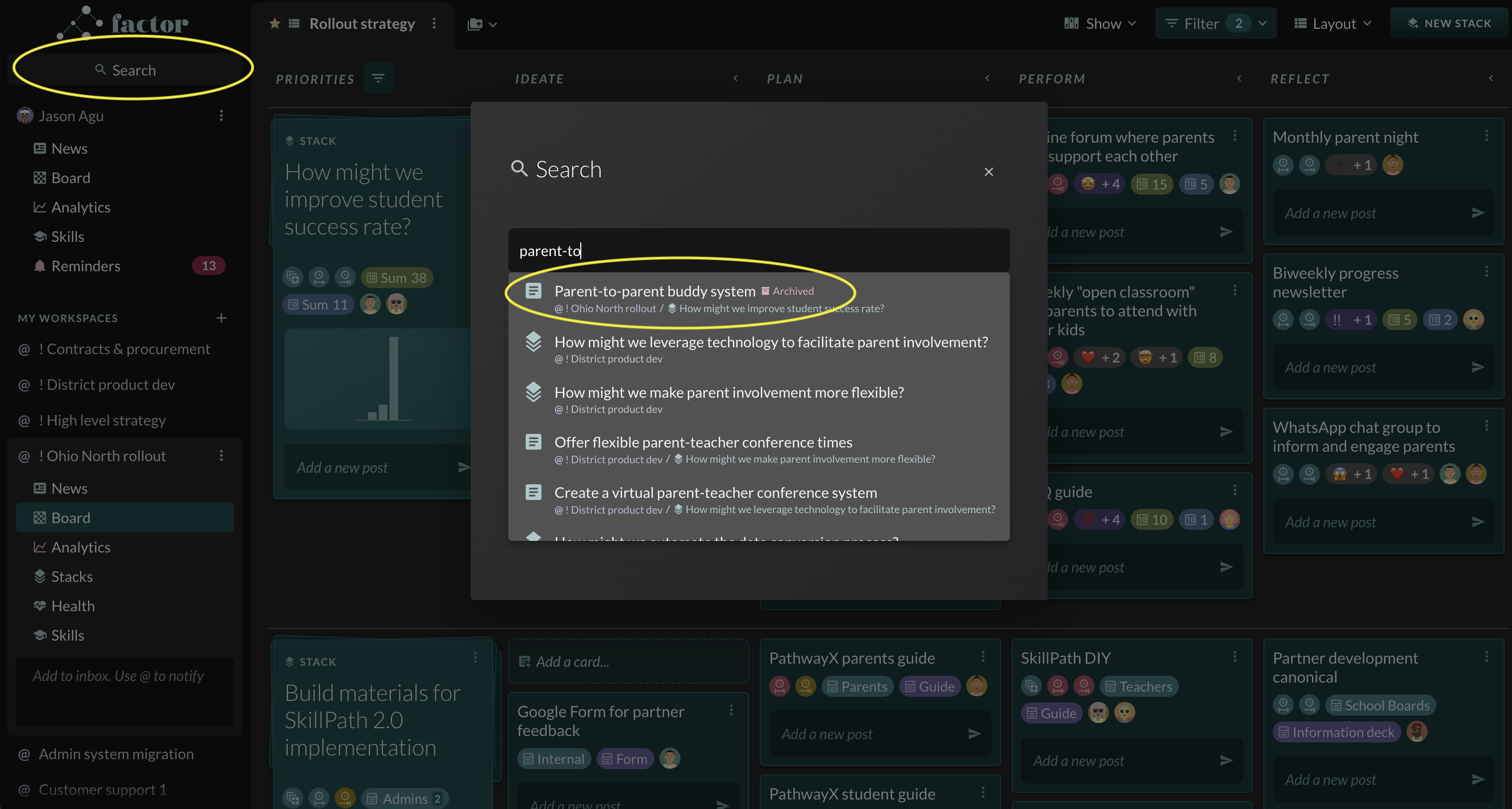
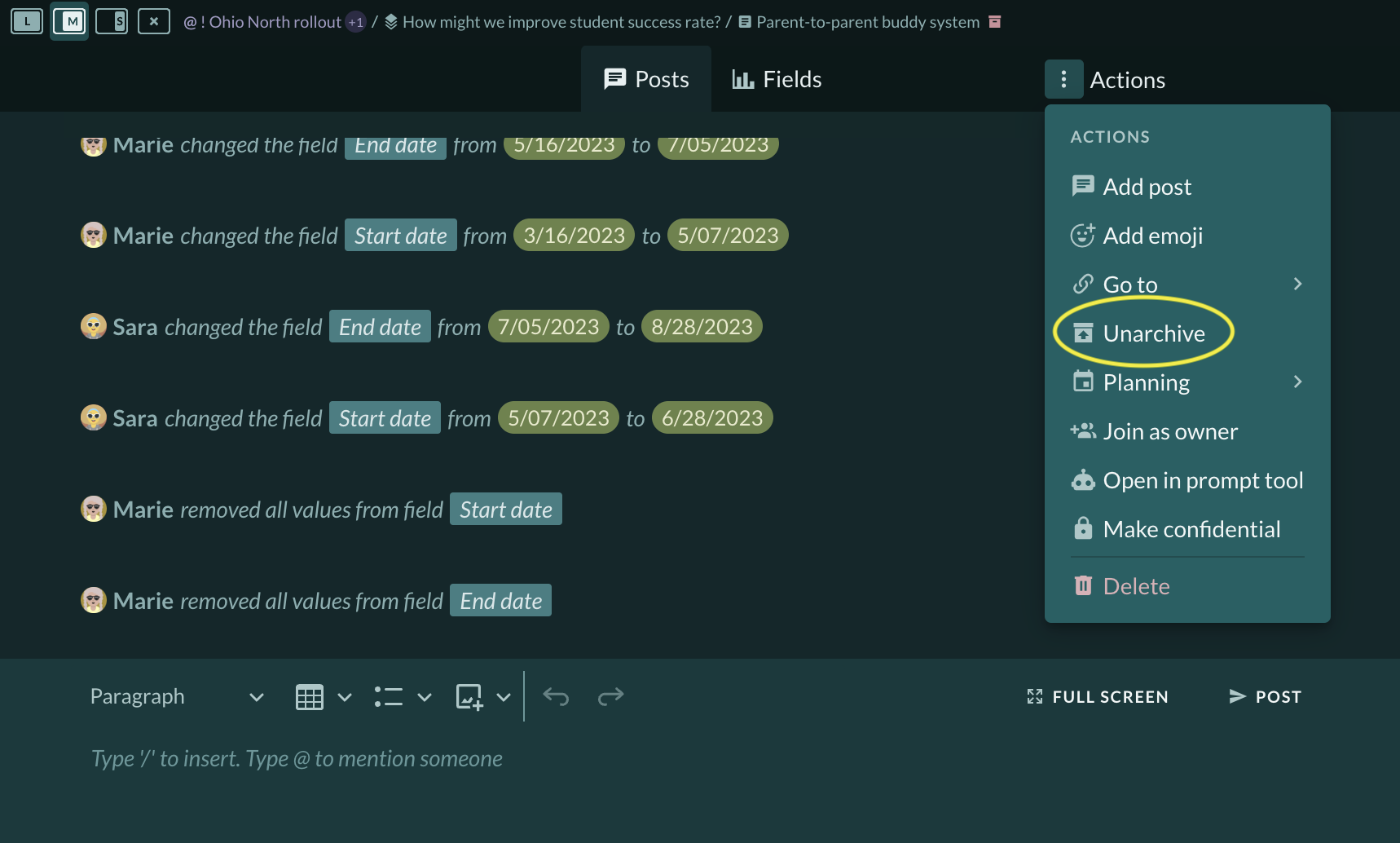
Method 2: Manually find the card or stack
Every stack has an archive full of archived cards, and every workspace has an archive full of archived stacks.
To find and unarchive a card in a stack:
- Click on the stack to open its side panel.
- Click on the "Cards" tab. This will show all of its cards in the Kanban Work Stage Layout, including archived cards. Archived cards will be decorated with a red symbol that looks like an file drawer.
- Visually locate the card you want to unarchive. It will still be in the Work Stage column it was in when it was archived. (Pro tip: you can use your browser's finder function - usually Command + F - to search for the card by name on the page.)
- Click on the card's three-dot menu, then click "Unarchive". The card will appear back where it was when it was archived. NOTE: if a mirrored card has been archived in multiple stacks, it must be unarchived on a stack by stack basis.
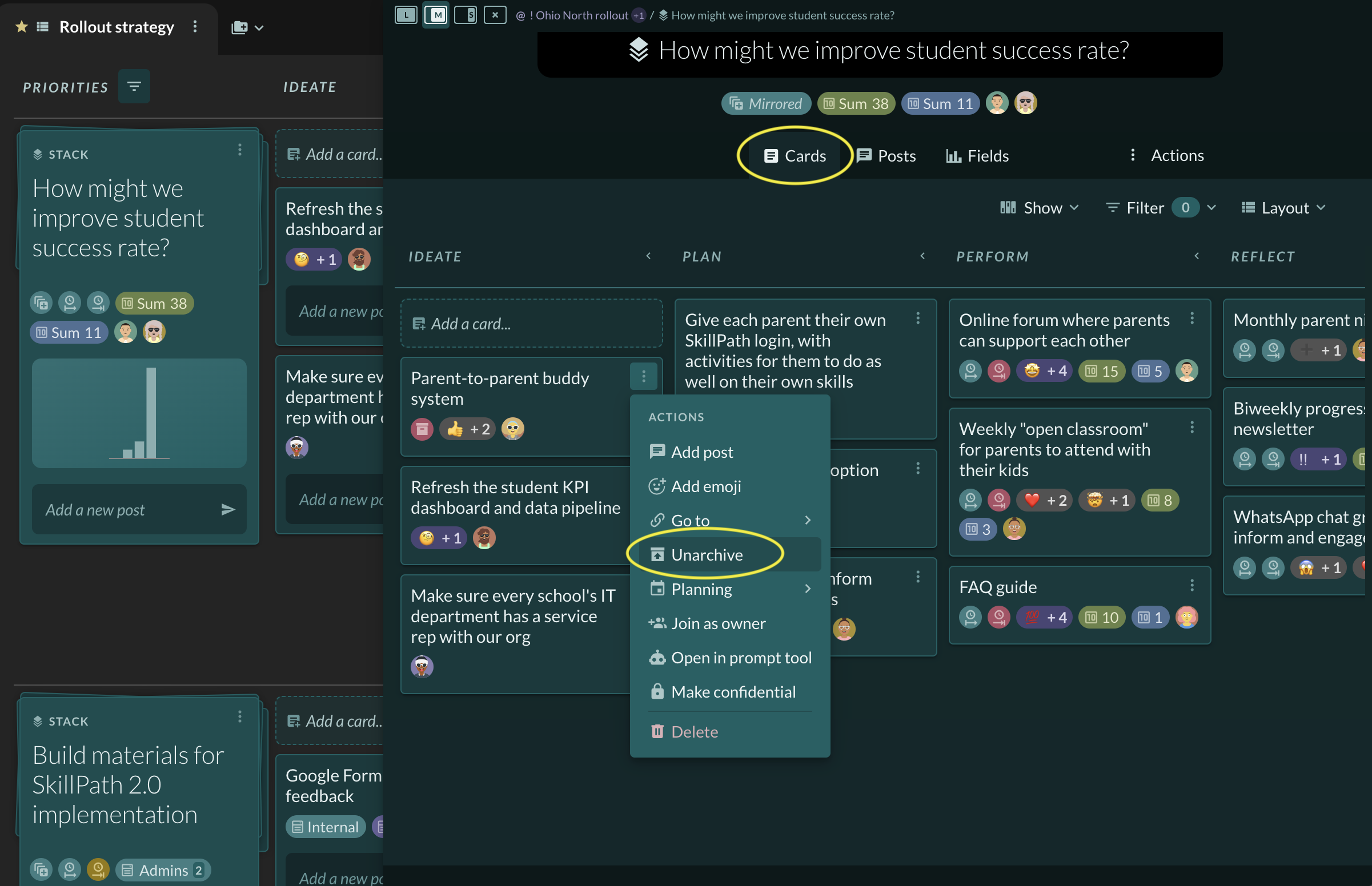
To find and unarchive a stack in a workspace:
- Click on the workspace where the stack was archived.
- Click on the "Stacks" app in the left side nav.
- Click on the Filter menu, then click "Archived". Only archived stacks will be shown.
- Click on the three-dot menu at the top right of the stack.
- Click "Unarchive". The stack will appear back where it was when it was archived. NOTE: if a mirrored stack has been archived in multiple workspaces, it must be unarchived on a workspace by workspace basis.




