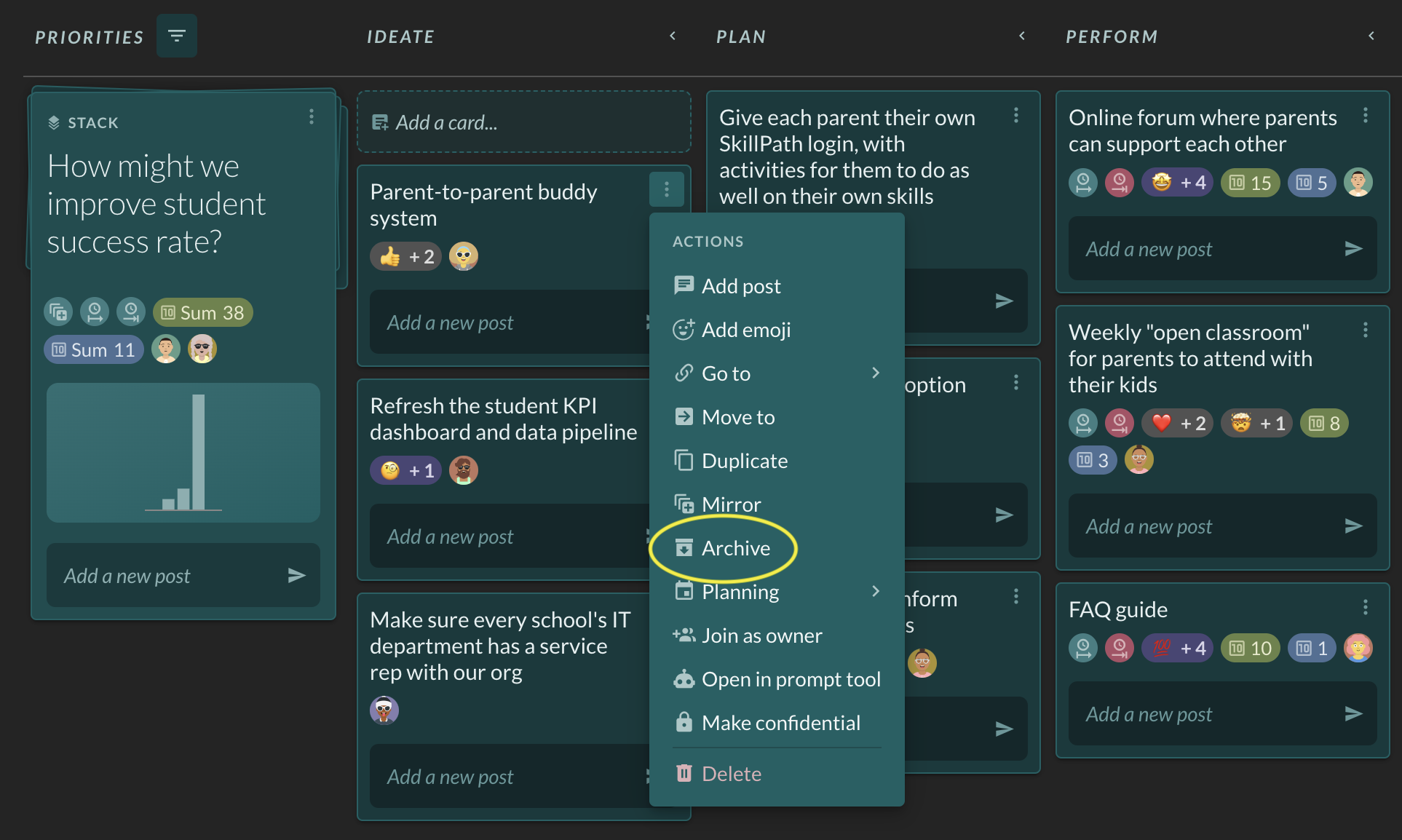What is mirroring and how can I use it to super-charge Factor?
8/21/2023
Mirroring is an extremely powerful feature in Factor. Mirroring a card or stack allows it to appear in more than one workspace at a time. This is great for many use cases, including but certainly not limited to:
- A manager making a board that mirrors in the top priority stack owned by each of their direct reports
- A business unit leader mirroring a business unit’s high-level priority stack into every workspace executing a subset of that priority
- Mirroring all the most important stacks you are working on into your personal workspace (which can be found at the top of the left panel)
- Mirroring a stack into all the workspaces where a piece of the work is being managed or executed
How do I mirror a stack or card?
- Click on the stack or card's three-dot menu.
- Click “Move or mirror”.
- Click "Mirror".
- Click on the workspace or stack you would like to move the item to. If you don’t see it, search for it in the search bar, then click on it.
- If you're mirror a stack, the selected a stack will appear on the workspace you’ve selected. It you're mirroring a card, it will appear in the stack you've selected. It will also gain a new icon to signify that it has been mirrored. The icon looks like squares stacked on top of each other; the top one has a + sign on it.
- To check that the stack or card has been mirrored properly, hover over the mirror icon and a popup will show all the places where it is mirrored.