What is the Factor News app?
The News app helps you stay connected to everything that’s happening across your company in Factor.
The News app is available for all workspaces in Factor, including your personal workspace.
How can I read the news that is most important to me?
All the most relevant and important news for you will appear in your personal newsfeed. To find your personal newsfeed:
- Click on your name at the top left of the page.
- Click "News". You will land on the "My News" tab, which shows all of the news that is most relevant to you.
- Click on a card to read its side panel, which includes all posts and events related to that card.
- To respond to a news item, you can either click on the card and engage in the side panel or directly respond with a post by clicking "Add a new post" near the bottom of the card.
- To dismiss a news item, click the X in the red bubble at the top right of the card. The number inside the red bubble displays how many new events have happened on the card since the last time you interacted with it.
- You can also dismiss a news item by reacting to any new posts with an emoji.
- After responding to or dismissing a news item, the card will disappear from your newsfeed. It will reappear if there is a new event (see section below for more info on how something enters your newsfeed).
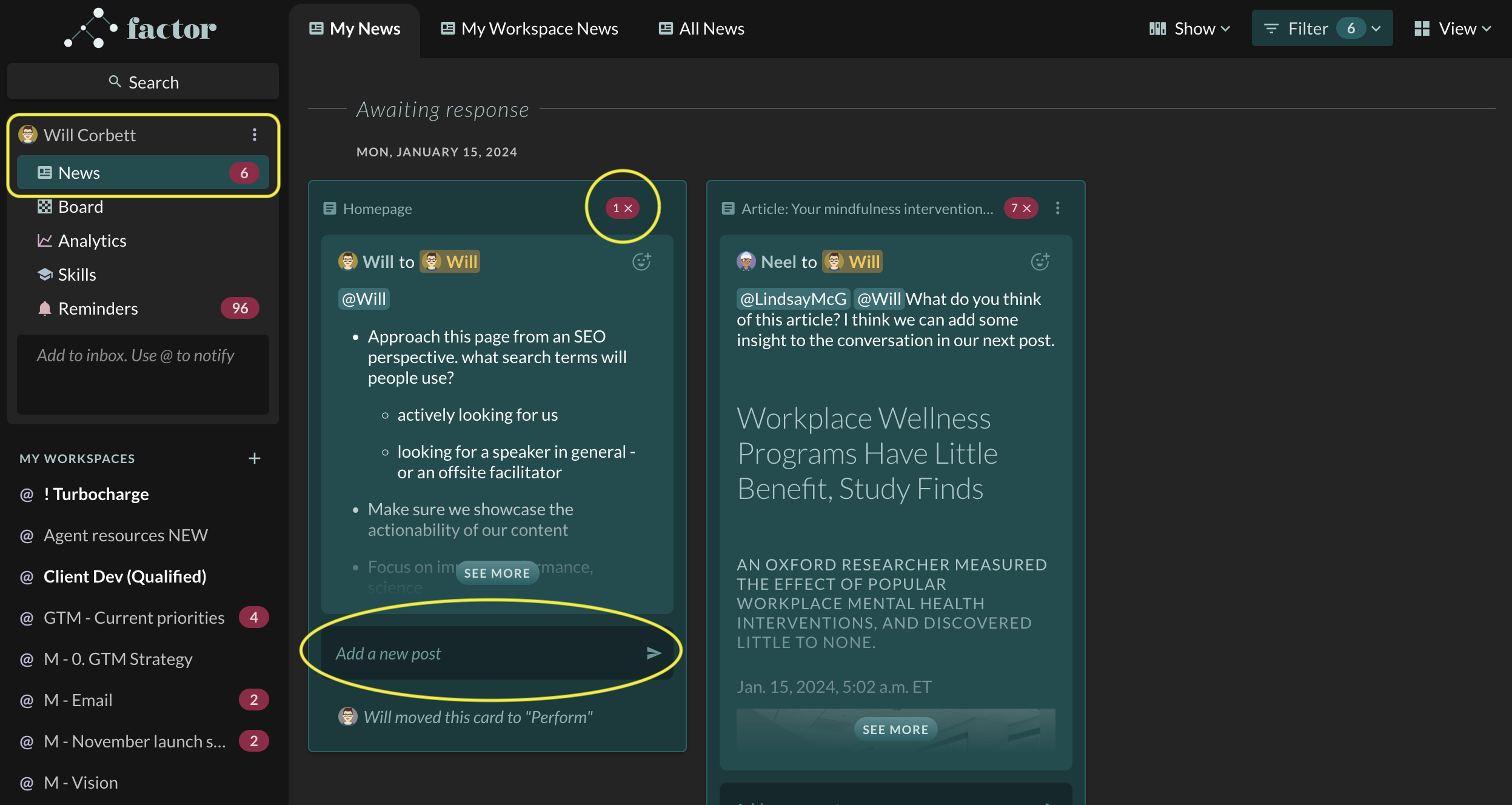
There are two other tabs in your personal workspace's News page:
- My Workspace News - this tab displays any all the news related to your personal workspace, whether or not you were tagged.
- All News - this tab displays every single News event in Factor for your organization (except for any confidential items that are not visible to you). This tab is great for getting outside of your information bubble and getting a broader view of what's going on in the organization.
What determines whether something appears in my personal newsfeed?
Something can enter your personal newsfeed in any of the following ways:
- Someone tagged you.
- Someone tagged a workspace where you are an owner or follower.
- Someone posted to or updated a card, stack, or other item where you are an owner or follower. An "update" can be any interaction with the item - e.g., moving it, adding or updating a data field, archiving it, adding an emoji reaction to it, etc.
Basically, if anything happens in Factor that is directly relevant to you in a way that the system can detect, then it will appear in your personal newsfeed.
How is news organized within the News app?
The News app organizes news in the following order:
- Awaiting response - any news where you are tagged or where the system otherwise detects that a response from you is warranted. This follows the same logic as the section above (What determines whether something appears in my personal newsfeed?).
- Unread - any news that you haven't yet read
- Responded to - any news that you have already responded to, either with a comment, emoji reaction, or dismissal (clicking the red X).
How can I read the news for a workspace I'm a member of?
To read the news for any workspace you own or follow:
- Click on the workspace in the left side nav.
- Click "News".
How can I find and read the news for a workspace I'm NOT a member of?
To read the news for any workspace you do not own or follow:
- Click “Search” at the top left of the page.
- Type the name of a workspace, then click on the workspace in the search results.
- Click the “Go to” button, then click "News" to see the news for that workspace.



