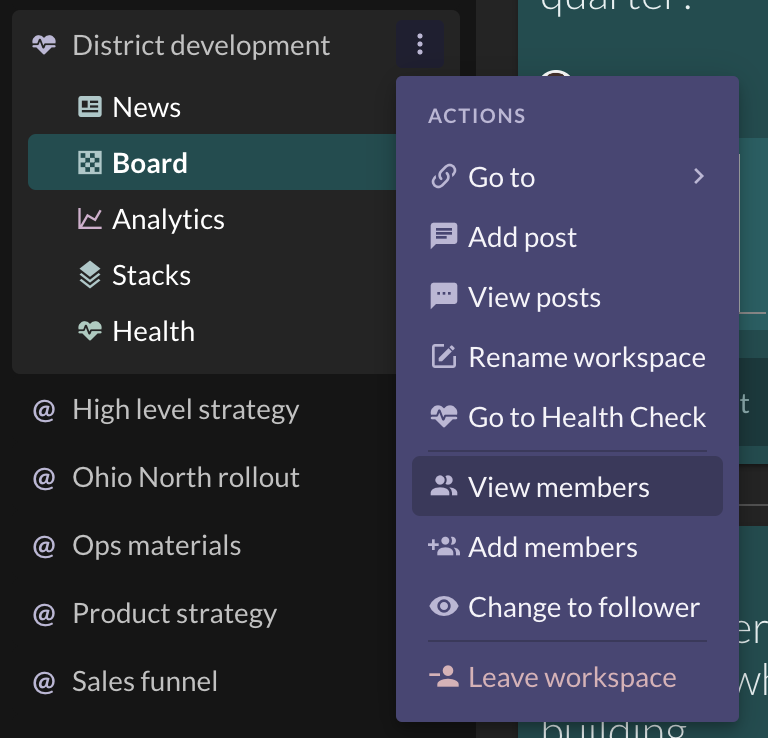How can I add people to or remove people from a Factor workspace?
8/21/2023
To manage a workspace's membership:
- On the left-hand side, click the 3-dot menu icon next to the name of the workspace where you want to add/remove people.
- Click the option “View Members”. The side panel will open, and you will see two sections of members: Owners and Followers. If someone is an owner of a workspace, then that workspace shows up in the “My Workspaces” section near the top of their left side panel. If someone is a follower of a workspace, then that workspace shows up in the “Following” section near the bottom of the left side panel.
- To make someone an owner or a follower, search their name in the respective field’s area and click on their name to add them. If they don’t appear, you can type in their email and click “Invite” to invite them to Factor.
- To remove someone from the workspace, click the X next to their name.
Tip: To quickly add people, you can also click the 3-dot menu and use the “Add members” option.